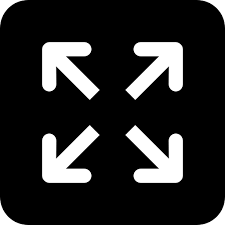TRENDING TAGS :
Windows 11 Organization Hacks: Boost Productivity with a Clean Desktop
Feeling overwhelmed by a messy Windows 11 desktop? Learn simple yet effective strategies to declutter your digital workspace and boost your productivity.
Windows 11 (Social Media)
Does staring at a cluttered Windows 11 desktop leave you feeling overwhelmed? You're not alone. A disorganized digital workspace can zap your productivity and make finding files a frustrating experience. But fear not! With a few simple tweaks, you can transform your chaotic desktop into a streamlined haven of efficiency.
Taming the Desktop Icons:
The desktop might be where the clutter battle begins. Consider ditching desktop icons altogether for a minimalist look. Right-click on an empty area of your desktop, select "View," and uncheck "Show desktop icons." This hides them, but they're still accessible through File Explorer.
Pinning Power in the Taskbar:
The taskbar is prime real estate for frequently used applications. Right-click on any app in your Start menu and select "Pin to taskbar" to grant it a permanent spot. Want to rearrange the order? Simply drag and drop app icons on the taskbar.
Start Menu: Streamlining the Essentials:
The Start menu can become a cluttered mess of recently used files and app suggestions. Right-click on the Start button and select "Start settings." Here, you can disable unwanted features like "Show most used apps" and "Show recommendations for tips, shortcuts, new apps, and more." Pin your essential apps for quick access, and consider creating folders within the Start menu to further organize your programs.
Notification Center: Silence the Noise:
Constant notifications can be distracting. Right-click on the notification area (bottom right corner) and select "Manage notifications." Here, you can choose which apps can send notifications and even customize the notification style (banners or pop-ups).
Hidden Features: File Explorer Gems:
Windows Explorer offers hidden gems for organization. Right-click on any folder and select "Properties" to access the "Customize" tab. Here, you can set default folder views for different file types (images, documents, etc.). This ensures consistency and effortless organization within folders.
Embrace Virtual Desktops:
For an advanced decluttering technique, consider virtual desktops. These create multiple desktop environments, allowing you to group work-related apps on one desktop and personal apps on another. Swipe up with four fingers on your touchpad (or press the Windows key + Tab) to access the Task View where you can create and manage virtual desktops.
Bonus Tip: Power of Folders:
Don't underestimate the power of folders! Create well-defined folders on your desktop or within File Explorer to categorize files. Utilize descriptive folder names and subfolders for further organization. This simple step can significantly improve your ability to locate files quickly.
By implementing these strategies, you'll be well on your way to a decluttered and efficient Windows 11 experience. Remember, a clean digital workspace translates to a clearer mind and a more productive workflow. So, take control of your desktop and unleash the full potential of your Windows 11 environment.