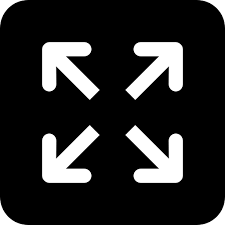TRENDING TAGS :
Simplifying the Removal of Unwanted Apps on Android Smartphones
Learn how to efficiently remove or disable bloatware apps on Samsung, Realme, Xiaomi, Vivo, and Redmi smartphones, freeing up valuable system resources for optimal performance.
Smartphone
Smartphone users often find themselves dealing with a surplus of pre-installed apps, commonly known as bloatware, that may go unused. These applications, ranging from streaming services to games, come with new Android phones and can sometimes hinder the user experience.
While some apps can be easily uninstalled, certain bloatware is integrated into the system and cannot be removed conventionally. However, there is a method to disable these apps, preventing them from running in the background and consuming device resources. This guide aims to simplify the process of eliminating or deactivating bloatware, ensuring a smoother smartphone experience.
To remove or disable unwanted apps, navigate to your device's settings. For Android users, access the Settings app either from the app drawer or by tapping the gear icon in the notification panel. Follow these steps:
- From the 'Settings' menu, locate and click on 'Apps.'
- On newer Android phones, you may find a 'See all apps' option, leading to a comprehensive list of installed apps.
- Scroll or use the search function to find the app you wish to manage.
- If system apps are not visible, tap the three-dot menu and select 'Show system apps.'
- Select the desired app, and a new screen will appear, allowing you to uninstall or disable it.
- If uninstallation is not an option, press 'disable' to freeze the app, preventing background activity.
In cases where disabling or removing the app proves challenging, it may be categorized as a system app by the manufacturer, making traditional removal impossible. In such scenarios, third-party tools might be considered, but caution is advised, as inadvertently disabling essential system apps could render the device unusable.
It's crucial to exercise discretion when employing third-party apps for system app removal, as they pose a risk to the device's functionality. This cautionary approach ensures that only non-essential apps are targeted, maintaining the overall stability and performance of your smartphone.
As smartphone users strive for a streamlined and personalized experience, mastering the art of managing pre-installed apps becomes essential. By following these steps, users can reclaim control over their device, optimizing its performance and creating a more tailored mobile experience.