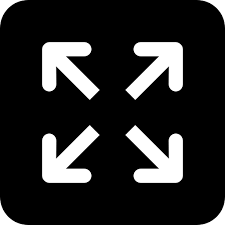TRENDING TAGS :
Seamless WhatsApp Experience: Adding Multiple Devices to a Single Account
This step-by-step guide ensures real-time access across devices, making your messaging experience more flexible.
WhatsApp, a versatile messaging platform, caters to various user needs, offering features such as using multiple accounts on a single phone or employing a single account on multiple devices. If you find yourself tired of the constant switch between phones to access WhatsApp, here's a comprehensive guide on how to seamlessly connect up to four companion devices to your primary WhatsApp account.
WhatsApp supports linking up to four companion devices, enabling you to use one WhatsApp account on up to five devices simultaneously, including your primary device. This feature ensures that messages and calls are accessible in real-time across all five devices. However, it's worth noting that if you choose to use WhatsApp Web as a companion device, making or receiving calls won't be an available option.
To add companion devices on WhatsApp, the process is straightforward. For a PC or Mac as a companion device through a web browser (WhatsApp Web), you won't need to download the WhatsApp app. Follow these steps:
Visit web.whatsapp.com and locate the QR code on your computer.
On your smartphone with the primary WhatsApp account, click on the hamburger menu in the top right corner.
Select "Linked Devices" and click on "Link a Device."
Scan the QR code on your PC using your smartphone.
Now, you can access your WhatsApp account seamlessly on the web browser. Alternatively, you can also link devices using your phone number by entering an eight-digit unique code on your primary device.
If you wish to use the same WhatsApp account on a secondary Android smartphone or an iPhone, follow these steps:
Download the app from the Play Store or App Store.
Select your language and accept the terms of service.
Click on the hamburger menu in the top right corner.
Select "Link as a Companion Device" and scan the QR code from your primary smartphone.
It's essential to note that QR codes expire quickly, so it's advisable to add a companion device when both smartphones are connected to high-speed internet for a smooth linking process.
This step-by-step guide ensures a seamless WhatsApp experience, offering you the flexibility to access your account across multiple devices effortlessly. Enhance your messaging experience with real-time connectivity and enjoy the convenience of using WhatsApp on your terms.