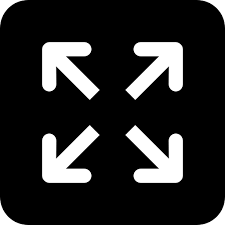TRENDING TAGS :
How to Resolve the New Instagram Black Screen Problem on Android
Resolve the infuriating Instagram Black Screen Problem on Android with these steps for seamless social interactions.
A substantial number of Android users have voiced their concerns over a recurring issue: a persistent Instagram feed black screen that crops up while navigating through the Instagram app. This incident unfolds not just upon initial app launch but also disrupts various functionalities within the platform, notably during tasks like video playback. This recurrent hitch has prompted many users to seek out remedies, as it hampers the seamless experience they anticipate while engaging with Instagram's diverse features.
Troubleshooting Steps to Fix the Instagram Black Screen Instagram Issue
Relaunch or Restart:
Closing and Reopening Instagram Account Issues: Access your Recent Apps menu by swiping up or tapping the square icon at the bottom of your screen. Find Instagram in the list, swipe it away, and reopen it from your Android app drawer. This action ensures a fresh start for the app, potentially resolving the black screen Instagram issue.
Restarting your Android Device: Press and hold the power button and volume up button on your device until the power menu appears. Tap "Restart" to reboot your phone. This clears the device's memory and might address any underlying issues causing the Instagram feed black screen problem on Instagram account issues.
Force Stop Instagram:
Accessing App Info: Long press the Instagram app icon on your home screen or in the app drawer. From the menu that appears, select "App Info."
Forcing the App to Stop: Inside the App Info screen for Instagram, tap on "Force Stop." This action halts all processes associated with the app. Afterward, relaunch Instagram to check if the black screen Instagram account issues persist.
Check Internet Connectivity:
Wi-Fi or Mobile Data: Ensure that your Wi-Fi or mobile data connection is active and working properly. Open a web browser or another app to verify connectivity. A weak or unstable internet connection can cause Instagram to display a black screen or fail to load content.
Verify Instagram Server Status:
Open your web browser and visit Downdetector's Instagram page. This site provides real-time updates on server issues. If the Instagram feed black screen is experiencing server problems, it might lead to the black screen Instagram account issues. Waiting for server restoration could resolve the problem.
Update the App:
Accessing Google Play Store: Open the Google Play Store app on your Android device. Tap the three horizontal lines in the top-left corner, then select "My apps & games." Look for Instagram in the list of apps with pending updates. Tap "Update" next to Instagram to install the latest version.
Clear Cache and Data:
Clearing Instagram Cache and Data: Go to your device's Settings > Apps > Instagram. Tap on "Storage" or "Storage Usage" and then select "Clear cache" followed by "Clear data." This action removes the temporary cache and login data files and resets the app, potentially resolving the black screen Instagram problem fix.
Disable Dark Mode:
Disabling Dark Mode in Instagram: Open the Instagram app, tap on your profile picture in the bottom right corner, then tap the three horizontal lines in the top-right corner. Select "Settings," then "Accessibility," and finally "Dark Mode." Turn off Dark Mode to see if this resolves the black screen Instagram issue.
Adjust Activity Settings:
Allowing Foreground and Background Activity: Navigate to your Android device's Settings > Apps > App Management > Instagram. Tap on "Battery Usage" or "Battery Optimization." Ensure that both foreground and background activity are allowed for Instagram to prevent any battery-saving restrictions that might cause the black screen Instagram issue.
Turn Off Data Saver Mode:
Disabling Data Saver in Instagram: Within the Instagram app, tap on your profile picture, then go to the profile menu and select "Settings." Choose "Account" and then "Mobile data usage." Turn off the Data Saver mode to check if it resolves the black screen Instagram problem by allowing full content loading.
Reinstall the App:
Uninstalling and Reinstalling Instagram: If all else fails, the final option will be to long press on the Instagram app icon, then select "Uninstall" to remove the app from your device. Visit the Google Play Store, search for Instagram, and tap "Install" to download and reinstall the app. Log in with your credentials to use Instagram without encountering the black screen Instagram issue.
Conclusion
With these comprehensive troubleshooting steps, you can bid farewell to the annoying Black Screen Instagram Problem Fix on your Android device. However, should you encounter persistent issues or require further assistance, don’t hesitate to reach out in the comments below. Share this guide with friends facing similar challenges and let’s ensure everyone enjoys a seamless Instagram experience!