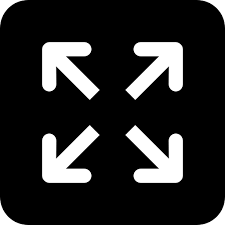TRENDING TAGS :
Mastering Multitasking: A Guide to Using WhatsApp Web Like a Pro
Leverage WhatsApp Web to seamlessly manage your communication needs on a larger screen.
Juggling work and personal messages on a single device can be chaotic. WhatsApp Web offers a convenient solution, allowing you to seamlessly access your WhatsApp account from your computer. This guide unlocks the full potential of WhatsApp Web, transforming you into a multitasking master.
Getting Started:
Open a web browser on your computer and visit https://web.whatsapp.com/.
Grab your phone: Open the WhatsApp app and tap the three dots (Android) or Settings (iPhone) in the top right corner.
Navigate to "Linked Devices" and select "Link a Device."
Point your phone's camera at the QR code displayed on your computer screen.
Once the QR code is scanned, your WhatsApp account will automatically mirror on your computer. Now you're ready to leverage the power of WhatsApp Web!
Essential Features:
Effortless Chatting: Send and receive text messages, voice notes, photos, videos, and documents directly from your computer's keyboard.
Staying Organized: View your existing chats, group conversations, and archived messages for easy access.
Seamless File Sharing: Drag and drop photos, videos, and documents to share them with your contacts.
Group Management: Add or remove participants, edit group info, and mute notifications for group chats.
Quick Access to Contacts: Search for contacts or browse your existing contact list to initiate new chats.
Going Beyond the Basics:
Star Important Messages: Star important messages for quick reference later. This feature helps you prioritize and easily locate crucial information.
Silence Noisy Chats: Mute individual or group chats to minimize distractions while focusing on work or other tasks.
Broadcast Messages Efficiently: Send the same message to multiple contacts simultaneously using the broadcast list feature.
Pin Favorite Chats: Pin your most frequently used chats to the top of your chat list for easier access.
Desktop Notifications: Enable desktop notifications to stay updated on incoming messages even when you're using other applications.
Staying Secure:
Logout When Finished: Always log out of WhatsApp Web when you're done using it, especially on shared computers.
Enable Two-Step Verification: Activate two-step verification on your WhatsApp account for an extra layer of security.
Optimizing Your Experience:
Utilize Keyboard Shortcuts: Explore keyboard shortcuts for faster navigation and actions within WhatsApp Web.
Dark Mode: Enable dark mode for a more comfortable viewing experience during nighttime use.
Customize Notifications: Fine-tune notification settings to receive alerts only for important messages or contacts.
By mastering these tips and tricks, you'll transform WhatsApp Web from a simple messaging extension to a powerful productivity tool. So next time you're swamped with messages, leverage WhatsApp Web to seamlessly manage your communication needs on a larger screen.