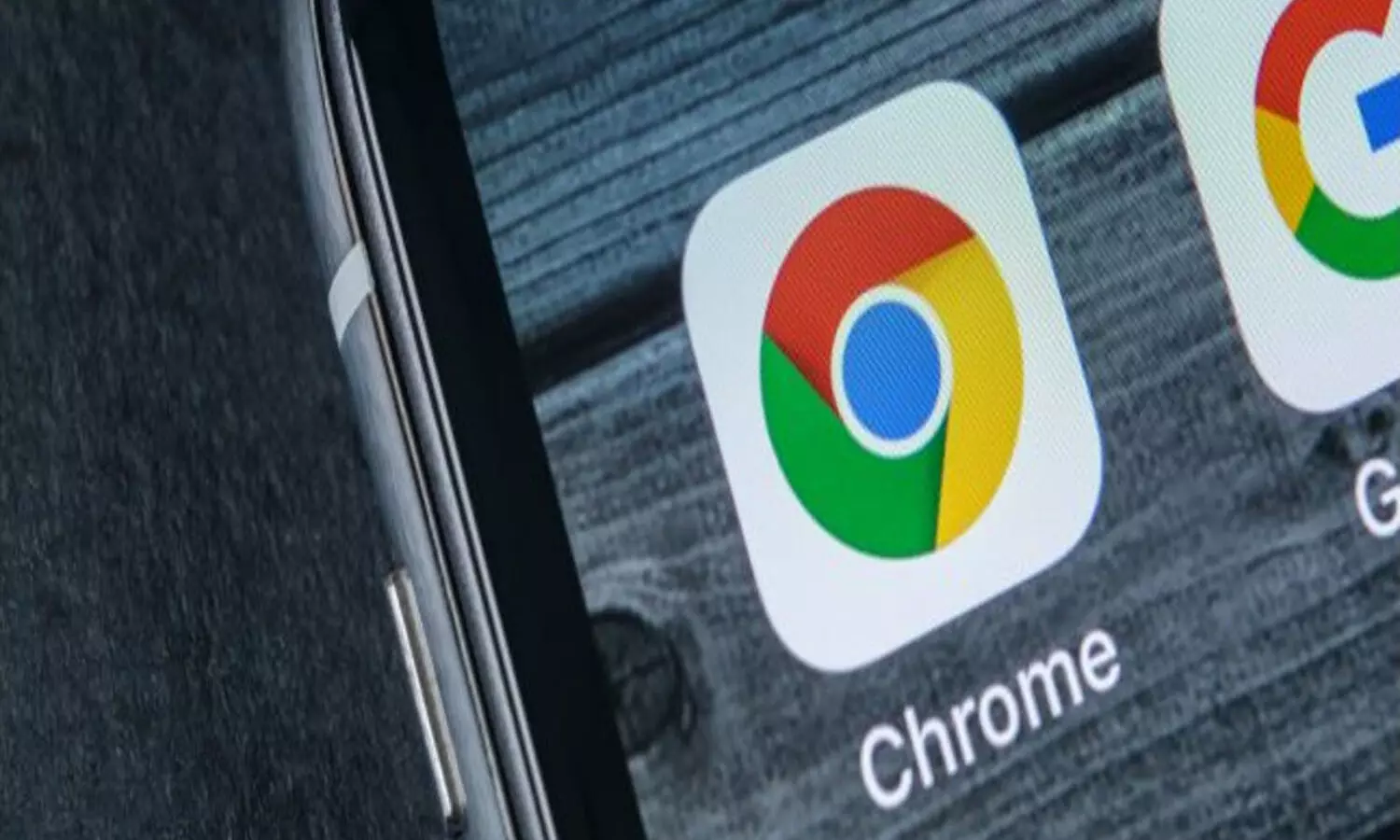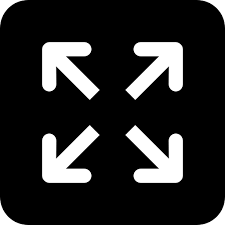TRENDING TAGS :
Mastering Google Messages: 7 Tips and Tricks You Didn't Know Existed
Master message scheduling, auto-delete, voicemail transcription, and more with these essential tips and tricks.
Mastering Google Messages: 7 Tips and Tricks You Didn't Know Existed
Are you tired of the same old texting experience? Google Messages offers a surprising number of features that most Android users are completely unaware of. From scheduling messages to transcribing voicemails, these hidden gems can transform the way you communicate.
In this article, we'll delve into seven Google Messages tips and tricks that will have you texting like a pro in no time. Whether you're a seasoned texter or a newcomer to the Android platform, there's something here for everyone.
1. Schedule Messages for Later:
Ever wish you could send a birthday greeting at the exact moment or remind someone about an errand without forgetting yourself? Google Messages allows you to schedule messages for delivery at a specific time. This is perfect for situations where you want to send a thoughtful message but can't guarantee you'll be available at the exact moment.
To schedule a message, simply compose your text and tap the three dots in the top right corner. Select "Schedule send" and choose the desired time and date. Your message will be delivered seamlessly at the appointed hour, ensuring you never miss a beat.
2. Leverage the Power of Auto-Delete:
Feeling overwhelmed by a cluttered inbox overflowing with one-time passwords (OTPs) and expiring verification codes? Google Messages can automatically delete these messages after a predetermined timeframe, keeping your inbox clean and organized.
To enable auto-delete, head into the messaging settings and navigate to "Advanced settings." Here, you'll find the option to "Auto-delete OTPs" after a set period, such as 24 hours. This way, you can rest assured that sensitive information won't linger in your inbox for extended periods.
3. Effortlessly Transcribe Voicemails:
Say goodbye to the days of deciphering voicemail messages through scratchy recordings. Google Messages offers a built-in voicemail transcription feature that converts voicemails into text, making it easier than ever to stay on top of your messages.
When you receive a voicemail, you'll see a notification indicating a new voicemail has arrived. Alongside the standard playback button, you'll also find a "Transcript" option. Simply tap "Transcript" to view the text version of the voicemail, allowing you to quickly grasp the message without having to listen to the entire recording.
4. Pair Your Messages Across Devices:
Gone are the days when you were restricted to texting solely on your phone. Google Messages seamlessly syncs across your devices, enabling you to send and receive messages from your computer, tablet, or any web browser.
To enable multi-device functionality, head into the messaging settings and activate "Chat features." Once enabled, you'll be guided through a simple setup process to link your devices. Now, you can effortlessly switch between devices without missing a beat in your conversations.
5. Spruce Up Your Conversations with GIFs and Stickers:
Texting can sometimes feel impersonal, but Google Messages provides a plethora of fun and engaging ways to liven up your conversations. With a vast library of GIFs and stickers at your disposal, you can inject humor, express emotions, and add a touch of personality to your messages.
To access the GIF and sticker library, tap the smiley face icon located on the left side of the text input field. Here, you'll find a treasure trove of options to add some flair to your messages. Search for specific GIFs or browse through trending sticker packs to find the perfect elements to elevate your texting game.
6. React to Messages with a Quick Tap:
Similar to popular messaging platforms, Google Messages allows you to react to messages with a quick tap. This feature provides a more nuanced way to acknowledge messages without having to type out a full response.
To react to a message, simply press and hold on the message you want to react to. A pop-up menu will appear displaying a variety of reaction options, such as likes, thumbs down, and laughter. Choose the reaction that best conveys your sentiment, and it will be instantly sent to the sender.
7. Mute Annoying Chat Threads:
Do you have group chats that constantly bombard you with notifications? Google Messages empowers you to mute unruly chat threads, granting you much-needed peace and quiet.
To mute a chat thread, open the conversation and tap the three dots in the top right corner. Select "Mute notifications" and choose the desired duration for muting the chat. You can mute chats for a specific period, such as 8 hours, or indefinitely until you manually unmute them.
By incorporating these seven Google Messages tips and tricks into your texting repertoire, you'll unlock a world of enhanced functionality and convenience.