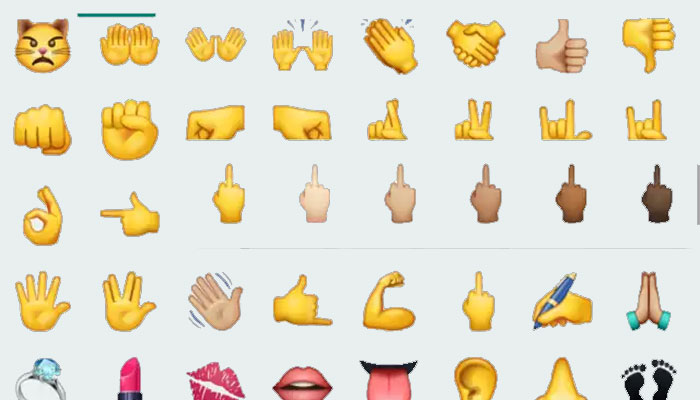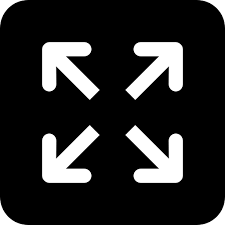TRENDING TAGS :
How to Add Emojis Using Voice Typing on Android and iPhone
Ever struggled to find the perfect emoji while voice typing? This guide will show you how to add emojis using voice typing on both Android and iPhone devices.
emoji
While voice typing has become an increasingly popular way to communicate on our smartphones, it can sometimes feel limiting when it comes to adding emojis. Those little expressive characters can perfectly capture a tone or emotion in a way that words alone sometimes cannot. But fear not, emoji lovers! Voice typing on both Android and iPhone devices allows you to add emojis using your voice.
Adding Emojis with Voice Typing on Android
The process for adding emojis using voice typing on Android devices is fairly straightforward. Here's how to do it:
Open any app where you can type text, such as a messaging app or social media platform.
Tap on the text field where you want to enter text.
Long press on the microphone icon (usually located on the bottom of your keyboard) to activate voice typing.
Simply say "emoji" followed by the name of the emoji you want to add. For example, you can say "emoji smiley face" or "emoji thumbs up".
Most Android devices will recognize your voice command and automatically insert the corresponding emoji into your text.
Adding Emojis with Voice Typing on iPhone
The process for adding emojis using voice typing on iPhone devices is similar to Android, but with a few minor differences. Here's how to do it:
Open any app where you can type text, such as a messaging app or social media platform.
Tap on the text field where you want to enter text.
Tap on the microphone icon on your keyboard.
Dictate your text as usual. When you want to add an emoji, simply say "emoji" followed by the name of the emoji you want to insert. For instance, you can say "emoji laughing face" or "emoji peace sign".
Just like on Android, your iPhone should recognize your voice command and add the corresponding emoji to your text.
Important Considerations
It's important to note that voice recognition accuracy can vary depending on your device, accent, and speaking clarity. If your device struggles to understand your voice commands, you may need to try enunciating the emoji name more clearly. Additionally, some older versions of iOS may not support emoji voice typing.
Here are some additional tips for successfully adding emojis using voice typing:
Use the correct name of the emoji you want to add. For example, saying "smiley" might not work, but saying "emoji smiley face" should do the trick.
Speak clearly and slowly, especially when pronouncing emoji names.
If your device doesn't recognize your emoji voice command, you can always try typing the emoji name manually or using the emoji keyboard on your device.
With a little practice, you'll be adding emojis using voice typing like a pro in no time. So next time you're voice typing a message and need to add that perfect emoji to express yourself, just remember the power of your voice!