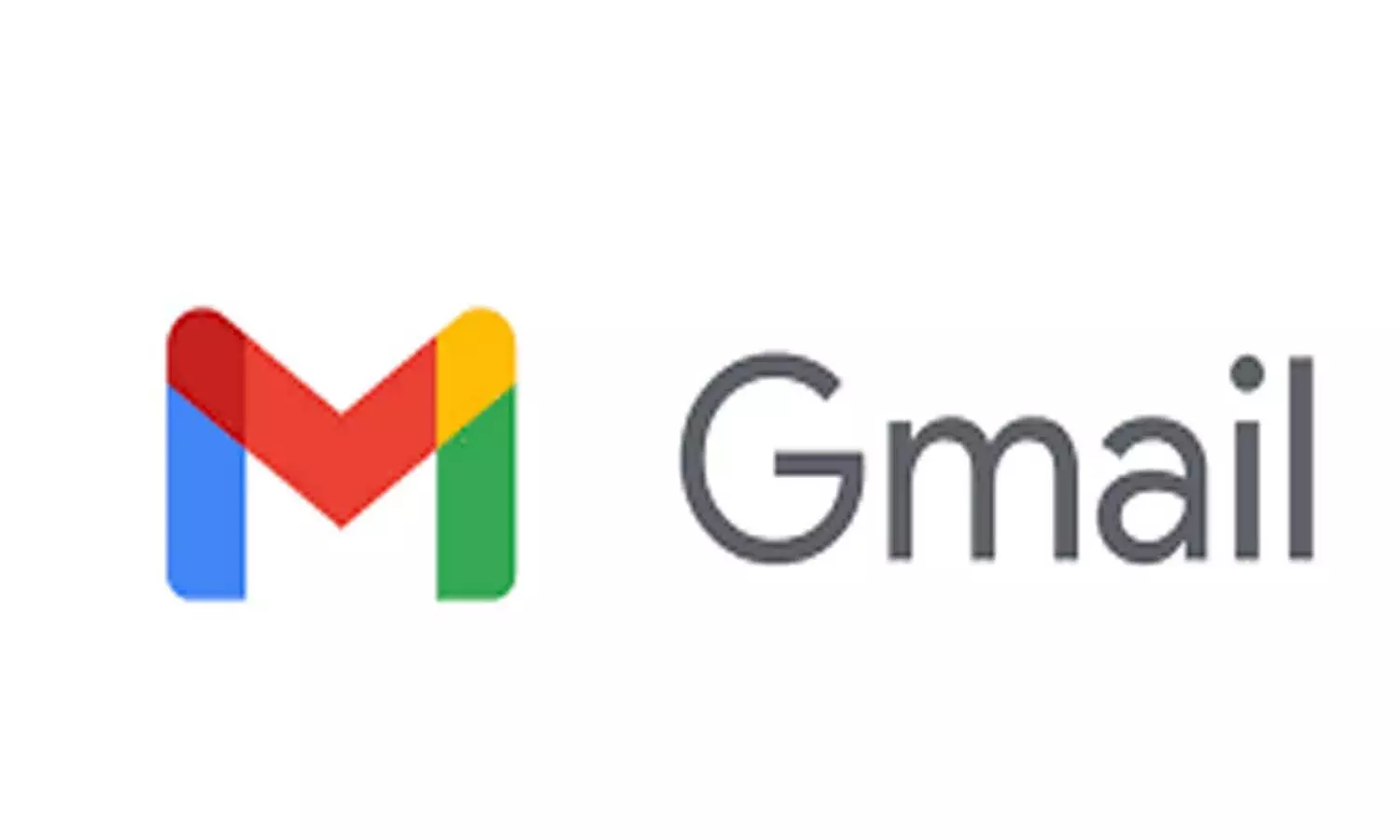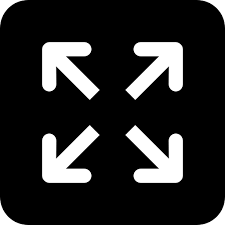TRENDING TAGS :
Declutter Your Gmail: How to Mark All Messages as Read or Delete Them
Reclaim control over your overflowing Gmail inbox with this simple guide.
Declutter Your Gmail: How to Mark All Messages as Read or Delete Them
We've all experienced that overwhelming feeling when we open our Gmail inbox to find an avalanche of unread emails. The daunting task of manually marking each message as read or deleting them one by one can be time-consuming and stressful. Fortunately, Gmail offers simple solutions to help you regain control and declutter your inbox efficiently.
Mark All Messages as Read:
If you wish to keep your emails for future reference but want to eliminate the sea of unread notifications, follow these steps:
Desktop Access Only:
Unfortunately, this feature isn't available on the mobile app. Open Gmail on your desktop computer for this process.
Select All Visible Messages:
Check the box below the search bar at the top left of your inbox. This action selects all the messages currently displayed.
Prompt to Select All Mail:
A prompt will appear, asking if you'd like to select all mail from the entire inbox.
Click "Mark as Read":
Click on the "Mark as read" button located above your emails – it's the one with the open envelope icon.
Confirm Your Selection:
Confirm your selection, and voilà! Your inbox is now free of those anxiety-inducing unread labels.
Should you change your mind, fear not. A handy "undo" link is available towards the bottom right. However, if time has passed, you can mark your entire inbox as unread by repeating the process and selecting the "mark as read" icon again.
Permanently Deleting All Mail:
For a more permanent solution and a clean slate for your Gmail account, consider the following steps:
Desktop Access:
Log into Gmail on your desktop and select all messages using the top checkbox.
Prompt for Selecting All Mail:
Don't overlook the prompt to select all mail.
Click the Trash Can Icon:
Click the trash can icon located above your emails to delete them.
Confirm Deletion:
Confirm the deletion on the pop-up message.
Be aware that deleted messages may still be retrievable from the Trash for up to 30 days, consuming storage. To ensure a complete purge, remember to empty the bin.
While the steps are straightforward, the time Gmail takes to clear or remove thousands of messages depends on the volume of your mail. Relax while Google works its magic after you complete these actions.
It's worth noting that, as of now, this feature is limited to desktop use. Hopefully, future updates will bring this functionality to mobile apps, sparing users the need to rely on their laptops for inbox management.
In conclusion, mastering the art of marking all messages as read or deleting them in bulk can significantly enhance your Gmail experience. By streamlining your inbox management, you not only declutter your digital space but also reduce the stress associated with an overwhelming influx of emails. Take control of your Gmail, and enjoy a more organized and stress-free email routine.